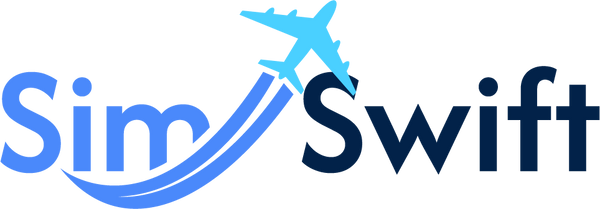Sim-ply Swift: Your Travel eSIM Survival Guide
SimSwift is your one-stop solution for affordable, instant, and reliable eSIMs. We offer digital SIM cards for over 200 countries and regions, allowing you to stay connected without the hassle of physical SIM cards or exorbitant roaming fees.
To purchase an eSIM:
1. Log in to your SimSwift.
2. Use the search bar to find eSIMs for your desired destination.
3. Select a plan that suits your needs.
4. Proceed to checkout and complete the payment.
5. Your eSIM will be available in your account under My eSIMs.
QR Code Installation:
1. Access your eSIM details in the order email and display the QR code on another device or print it.
2. On your iPhone, go to Settings > Cellular > Add Cellular Plan.
3. Scan the QR code and follow the prompts.
Manual Installation:
1. In your eSIM details, note the SM-DP+ Address and Activation Code.
2. On your iPhone, navigate to Settings > Cellular > Add Cellular Plan > Enter Details Manually.
3. Enter the provided information to complete the setup.
QR Code Installation:
1. Display the QR code from your eSIM details email on another device or print it.
2. On your Android device, go to Settings > Network & Internet > Mobile Network > Add Carrier.
3. Scan the QR code and follow the prompts.
Manual Installation:
1. Note the SM-DP+ Address and Activation Code from your eSIM details.
2. On your Android device, navigate to Settings > Network & Internet > Mobile Network > Add Carrier > Enter Details Manually.
3. Input the required information to complete the installation.
You can install your eSIM at any time after purchase. However, activation depends on the plan's policy:
Activation upon installation: The validity period starts immediately after installation.
Activation upon network connection: The validity period begins when the eSIM connects to a supported network.
Ensure you have a stable internet connection during installation.
After installation, activation typically occurs automatically when your device connects to a supported network. Ensure that mobile data and data roaming are enabled in your device settings.
Yes, many devices support multiple eSIM profiles. You can switch between them in your device's cellular settings. However, only one eSIM can be online at a time.
To verify eSIM compatibility:
iOS: Go to Settings > Cellular. If you see an option to Add Cellular Plan, your device supports eSIM.
Android: Navigate to Settings > Network & Internet > Mobile Network. If there's an option to Add Carrier, your device is eSIM-compatible.
SimSwift accepts various payment methods, including:
1. Credit and debit cards (through PayPal)
2. PayPal
If you experience any problems:
- Ensure your device is eSIM-compatible and carrier-unlocked.
- Check that you have a stable internet connection.
- Verify that mobile data and data roaming are enabled.
- Consult the eSIM installation guide provided in your account.
- If issues persist, contact SimSwift customer support at hello@simswift.com
No, standard SMS and data-only eSIM plans cannot be used to make traditional voice calls (like through your phone dialer)
However, you can use apps that rely on data or Wi-Fi to make calls, eg: WhatsApp, FaceTime Audio, Skype, Google Voice, Telegram, Zoom, Messenger
You can easily monitor your eSIM data usage through our online portal.
Go to https://simswift.com/pages/esim-usage
Sign in using your account details.
Once logged in, you will see your active eSIM plan along with real-time usage details (data consumed and remaining balance).
If your eSIM supports top-up, you can easily extend your plan:
1. Open the eSIM product page on our website.
2. Select a top-up option that suits your needs.
3. Click Buy.
4. Enter the eSIM reference number (found in your original eSIM order email).
5. Complete the checkout process.
Your eSIM will be recharged, and you’ll receive a confirmation email once the top-up is active.